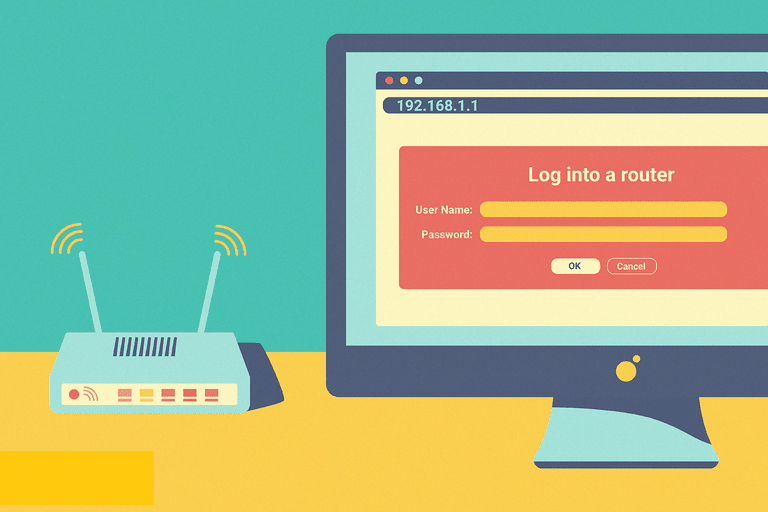Are you not able to access the IP of your WiFi router? Accessing Router IP is a crucial step to set up and log in to a router. But, many users report about the router IP not working issue. If you are also facing the same, here we’re going to enlist some of the tested and proven troubleshooting tips to help you get rid of it.
How to Fix Router IP Not Working Issue?
192.168.1.1 is the IP commonly used to make a WiFi router working. However, some users also make use of 192.168.1.254 as an alternative to make their WiFi devices working. If none of these router IPs are allowing you to make the most of your router, here are the hacks to be considered.
-
Power cycle your router by unplugging its power adapter from the wall outlet and plugging it back after some time.
-
Make sure your WiFi router is not placed closer to interference-causing devices. To name a few, microwave ovens, baby monitors, Bluetooth speakers, and cordless phones are the devices that can interrupt your router’s signals, resulting in router IP -192.168.1.1 not working issue.
-
Check if you are using an updated web browser to access router IP. An outdated web browser or the browser carrying lots of junk of cache and cookies can also create issues while accessing router IP.
-
Ensure that you have entered the IP address without any typing mistakes. At times, users make mistakes while typing the http://192.168.1.1 IP address in the address bar of their browser.
-
If a firewall or ad-blocking software is installed on the computer you are using to access router IP, then also you may face issues. To get rid of such a case, temporarily disable such apps and see if the fix works for you.
-
The problem can also be from the end of your Internet Service Provider. Check if you are receiving proper internet signals for your ISP. This can be tested by running a ping 192.168.1.1 command on your computer.
-
Another possible reason that could prevent you from heading towards your router’s IP is the use of outdated firmware. Manufacturers of routers often release firmware updates for various models. And getting your router updated to the latest firmware version is of great importance to make it work at the optimal level. So, if you have not yet updated the firmware of your router, consider getting it from the site of your router’s manufacturer or by logging in to your WiFi router and navigating to settings.
-
The problem can also be related to wired connections. Make sure all the wires connected to your router, modem, and PC are accurately installed. If you find loose connections, get them fixed right away. Besides, if any wire connected by you is broken, then consider replacing it.
-
Have you connected your router to the modem wirelessly? Yes? Well, sometimes wireless connections have also become the culprit behind router IP not working issue. To do away with it, you are advised to connect both the device using a working Ethernet cable.
-
Lastly, reset your router to factory defaults and configure it again. Perhaps, the setup process you executed for your router was not completed successfully. Partial setup of the router will also create issues while accessing the router’s IP address, no matter whether you are trying to access 192.168.1.1 or 192.168.1.254.
These all the ways to fix the router IP not working issue. If even following all these tips, you are unable to access your router’s IP, then it seems the problem is something else. This time, you might need experts’ assistance. They will diagnose the issue causing router IP not working issue and get it fixed for you.
To get in touch with a technical expert, you are free to share your problem in the comments section. As soon as we receive a message from you, one of the experts will contact you to help in fixing the router IP not working issue. Apart from the particular router problem, you can also approach us for other most common router-related issues like router setup, login, firmware update, reset, and many more.